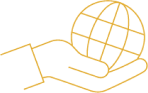Calm, focused, organised

IN BRIEF
- Establish communication boundaries to protect your energy and prevent burnout.
- Effectively schedule time, through purposeful calendar management.
- Use work streaks – and apps such as Calendly, Doodle, Loom, Otter.ai and Zoom – for greater productivity, focus and better quality work output.
I don’t give out my phone number. I only answer my phone if I recognise the number or it’s a scheduled call.
If this shocks you, my question to you is: How long does it take you to refocus when you’re interrupted?
Depending on the context and complexity of the interruption, it can take me a few seconds to about 15 minutes. Interruptions cause stress, frustration and time pressure.
Establish boundaries
Most people understand that my boundaries protect my focus and the quality of the work I’m producing, and simply book time with me or adopt asynchronous communication and send me an email or Loom video.
As Amanda Gascoigne FCA said on the recent Chartered Accountants Australia and New Zealand Small Firm Big Impact podcast, “The only people who get upset when you set boundaries are the ones who benefited from you having none.”
We guard our hard-earned assets like property and money, but the one thing we’ll never get back – our time – we let anyone access.
“We guard our hard-earned assets like property and money, but the one thing we’ll never get back – our time – we let anyone access.” Heather Smith FCA
The key to being productive is not just about adopting technology and working harder but also about working smarter and creating boundaries and space to think.
I turn off all notifications on all devices. I actively use the ‘do not disturb’ feature, with the option to let starred contacts pass through. I turned on the ‘flip to shhh’ option, so if I place my phone face down, the phone quietens down after a few seconds. I also have the AdBlock extension installed on my browser window to minimise distractions.
Manage your calendar
I classify all Google calendar entries using the colour labels. There are 10 to choose from and you can assign names to them, for example: admin, client meetings, continuing professional development (CPD) and focus time. This information populates the Google Time Insights dashboard, which breaks down how I spend my time.
At a glance, the colours help me see how my week will pan out and my daily agenda is emailed at 5am every morning (using filters, this could also be forwarded to a team member). I also set up automated email reminders for important upcoming events. Finally, I do a monthly calendar audit to assess if I’m spending my time effectively. This encourages me to label the time in my calendar beyond meetings and events, so I can properly evaluate it.
I’ve used the app Pav*r to download defined periods of the calendar, as the option within Google just gives you the whole calendar, which is a bit too much!
The calendar audit empowers me to think about what meetings are the most effective use of my time. For example, I’ve recently been dealing with a young client employee who keeps calling pointless meetings. I imagine she feels important because she’s in a meeting and it makes her calendar look full. Undertaking a calendar audit helps me recognise how much time I’m losing and motivates me to implement tactics to avoid them.
Streamline meetings
For booking one-to-one meetings, refer to the Acuity April 2022 article: Want Your Work-Life Balance Back? Try These Apps, for a detailed overview of how I use the online booking solution Calendly. During the initial booking process, to ensure the meeting stays on track within the defined booking slots, I ask clients and attendees what the goal(s) of this meeting are, and encourage them to prepare supporting documentation that may be needed.
For coordinating meetings across multiple time zones with various disconnected calendars, I turn to Doodle. The program allows me to nominate my available time. Then, I send out a link so participants can check which time slots are available. The poll lets them see how others have responded, allowing us to quickly find a suitable time slot. So far, everyone has found it easy to use and I’ve got away with using the free version but with that, you have to put up with big, ugly adverts all around the interface.
Set up your office
I recently invested in an electric sit-stand desk for online meetings, a game changer for productivity and energy levels. But I made a mistake: I needed to alternate sitting and standing more, and now I suffer from sore feet. Yes, now I have an anti-fatigue mat.
I’ve also recently upgraded to the Microsoft Modern Webcam, as I kept jumping between online meeting platforms and my older webcam could not keep up with the platform changes. I’d start crystal clear and end up blurry midway through a meeting!
I use the monitor’s brightness to lighten my face. I also invested in gamer-style smart strip lighting that changes the background hue while Zooming.
Using Otter.ai, I automate the transcription of meetings so I can be engaged and actively listen during the meeting, and I refer to the transcript to jog my memory. It connects with Google Meet, Microsoft Teams and Zoom, and transcribes the meeting in real time so I can edit notes during the discussion. In addition, it includes screenshots and creates a summary of keywords. (Avoma and Fireflies.ai offer similar functionality. A lite feature is available within Google Meet and Microsoft Teams.)
Cultivate productive work streaks
I have a chicken-shaped mechanical kitchen timer to emulate the Pomodoro technique of using a timer to break work into intervals. Typically, each work streak is 25 minutes long, followed by a short break. Repeat that two more times, then take an extended break.
‘Pomodoro’ is the Italian word for tomato: the concept inspired by a tomato-shaped mechanical kitchen timer. The tickety-tick-tick of the timer drives me crazy. So instead, I play Study With Me YouTube videos in the background, while I work. Tranquil scenery and focus music help me adhere to the Pomodoro work streak approach.
Take time out
If I need an app to calm me down during the busy season, I use Spotify for focus music and podcasts, and Libby for free library audiobooks: it even accesses the CA Library. My colleagues also tell me Candy Crush and the Dan Murphy’s app works well for them!
I am in control of my boundaries and conserving my energy to use it where it is most effective. Removing distractions and working purposefully contribute to a healthy digital mindset.
This article was first published by acuitymag.com at the following URL: https://www.acuitymag.com/technology/calendar-management-apps